How To Set Up Squarespace POS & Enjoy Hassle-Free Transactions
January 17, 2025
Written by: The POS Exchange Team

Running a small retail store is exciting and rewarding but has its fair share of challenges. For example, how do you keep track of online and offline sales? If a customer buys a product from your website and returns it to your physical store, how do you ensure your inventory is updated accordingly? This is where a sound POS system can help. If you're wondering how to choose a point of sale system, it's crucial to consider factors like compatibility with your existing platforms, inventory management, and ease of integration. This article will explore Squarespace POS, the integrated point of sale (POS) system for Squarespace websites. We'll discuss its features and benefits and look at how you can seamlessly integrate this system with your Squarespace store to help you manage your business operations efficiently.
The POS Exchange’s POS systems can help you achieve your objective of seamlessly integrating a POS system with your Squarespace store, resulting in smooth, efficient transactions and streamlined business operations.
What POS Systems Integrate with Squarespace?
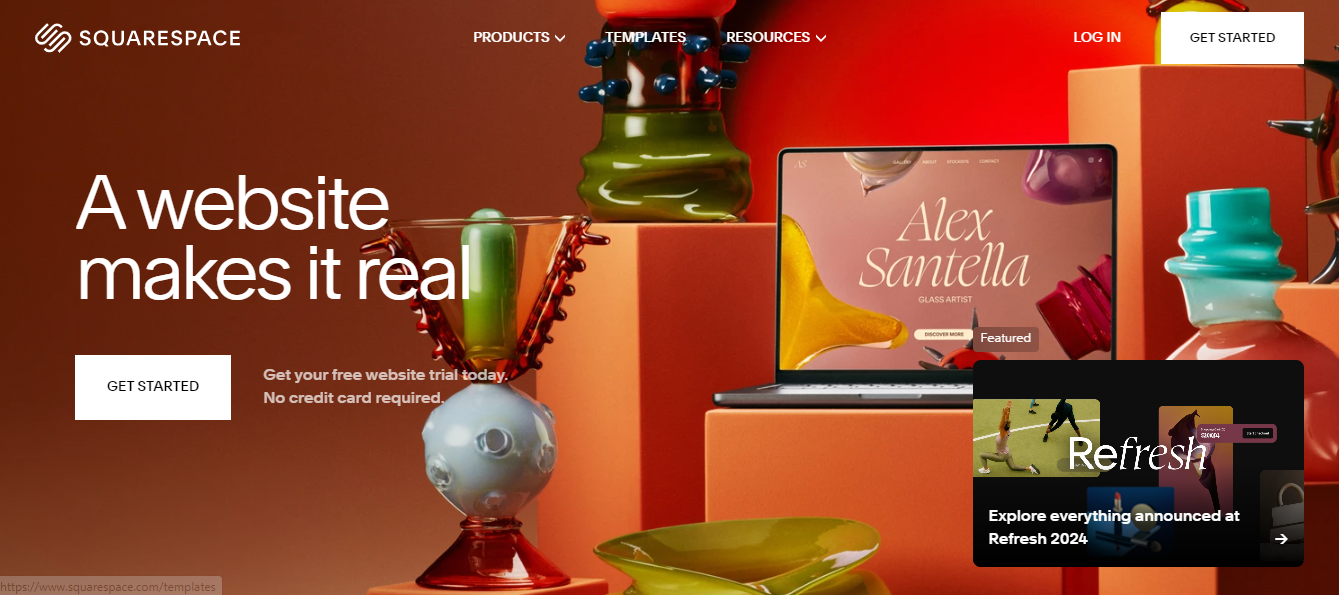
A point-of-sale (POS) system is the hardware and software that allow businesses to complete sales transactions. During checkout, a POS system can calculate sales, accept payments, issue receipts, and tackle several other tasks to make sales more manageable for businesses and their customers. For online businesses, a POS system can help streamline operations between online and offline sales.
When integrated with an e-commerce platform, a POS system can organize and manage sales from both channels in one place. This allows merchants to transition between the two and easily keep consistent records. For example, if a customer purchases on a website and later returns the item in a physical store, a POS system will make the return process smoother for both the business and the customer.
Squarespace POS Integration Overview
Squarespace is a popular website builder and e-commerce platform known for its sleek design and user-friendly interface. It has some limitations regarding direct integrations with point-of-sale systems. As of recent updates, Squarespace does not natively integrate directly with many third-party POS systems.
Nonetheless, several solutions exist that can help bridge the gap between Squarespace and POS systems, either through:
- Built-in features
- Third-party applications
- Workaround methods
Natively Integrate Squarespace With Square
Squarespace offers a direct integration with Square POS. This means you can synchronize your online store on Squarespace with Square's physical retail operations. The integration supports inventory syncing, ensuring stock levels are consistent across both platforms.
How to Integrate:
- Navigate to your Squarespace dashboard.
- Go to the Commerce section.
- Select “Point of Sale” and follow the instructions to connect your Square account to your Squarespace store.
Use Third-Party Solutions to Connect Squarespace to Other POS Systems
For POS systems that do not natively integrate with Squarespace, third-party solutions can be used to create a seamless experience.
Zapier Integration
Zapier is a middleware service that allows you to connect Squarespace to numerous POS systems by setting up workflows known as "Zaps." These Zaps can automate tasks, such as updating inventory, managing orders, and syncing customer data.
How to integrate:
- Create an account on Zapier and log in.
- Select “Create Zap” from your dashboard.
- Choose Squarespace as the trigger app and your POS system (e.g., Shopify POS) as the action app.
- Follow the step-by-step instructions to configure your workflow.
SyncSpider Integration
SyncSpider is another integration tool that allows data to be synced between Squarespace and multiple POS systems. It can be particularly effective for comprehensive synchronization needs.
How to integrate:
- Sign up or log in to SyncSpider.
- Select Squarespace and your desired POS system as the apps to connect.
- Set up the integration by following their step-by-step guide.
Advanced Workaround Methods
If native and third-party integrations are unsuitable, businesses can consider using API-based custom solutions.
Custom API Integration
For businesses with specific needs, developing a custom solution using Squarespace's and the POS system's APIs can be a robust but more complex option.
How to integrate:
- Consult with a web developer who has experience working with APIs.
- Obtain API documentation for both Squarespace and your POS system.
- Develop a custom script or application that handles synchronization tasks (inventory updates, order management, etc.)
Considerations and Limitations
Native integrations like Square are often straightforward and may only incur standard transaction fees. Third-party services such as Zapier usually have subscription costs based on usage.
Complexity
Setting up integrations, especially custom API ones, can require significant technical expertise. Businesses without in-house tech expertise might need to hire external developers.
Real-time Syncing
Not all integrations offer real-time data synchronization, which can be critical for inventory management.
Data Security
Ensure integration methods comply with relevant data protection regulations (e.g., GDPR, CCPA).
Customer Support
Choose integration methods with adequate support from the tool itself (such as Zapier or SyncSpider) or your developers.
Related Reading
- POS System Features
- Compare POS Systems for Retail
- Portable POS System
- What Is the Best POS System for Small Business?
- Things to Consider Before You Buy a POS System
How to Set Up a Squarespace POS Via Square

Yes, you can link Square to Squarespace, and it's a great way to integrate Square's e-commerce and point-of-sale (POS) capabilities with your Squarespace website. This allows you to:
- Centralize your online and offline sales
- Manage your inventory
- Streamline operations
Below are the detailed steps and key considerations to successfully link Square to Squarespace:
Steps to Link Square to Squarespace
1. Create Accounts
- Squarespace Account: Ensure you have a Squarespace account and an active website.
- Square Account: Sign up for a Square account if you don’t already have one.
2. Access Commerce Settings in Squarespace
Log in to your Squarespace account. From your home dashboard, navigate to the 'Settings' panel. Under ‘Settings,’ find and click on ‘Commerce.’
3. Connect to Square
In the ‘Commerce’ section, select ‘Payments.’ You will see options to connect different payment processors. Select the option to connect to Square. Follow the prompts to log into your Square account and authorize the connection.
This usually involves entering your Square credentials and granting permissions for Squarespace to access your Square account data.
4. Configure Payment Settings
Once connected, configure your payment settings per your business needs, such as:
- Setting up transaction preferences
- Ensuring correct deposit accounts
- Setting up notifications
If necessary, test the connection by making a small transaction to verify that everything functions correctly.
Key Considerations When Linking Square to Squarespace
Transaction Fees
Be aware that both Square and Squarespace have their transaction fees. Review these fees to understand the cost implications for your business.
Inventory Management
Linking Square with Squarespace can help synchronize your inventory, ensuring your online store’s stock levels match those in your Square POS system. To avoid overselling products, check that the synchronization is accurate regularly.
Payment Discrepancies
Occasionally, discrepancies arise between Square and Squarespace transaction reports. Regularly reconcile these reports to ensure your financial records are accurate.
Site Performance
Ensure your Squarespace website is optimized for performance, as payment integration can sometimes introduce additional load times. An efficient website ensures a smooth checkout experience for your customers.
Customer Support
Familiarize yourself with the customer support options available from both Square and Squarespace. This will be useful if you encounter any issues or need assistance with your integration.
Legal and Compliance
Make sure your payment setup complies with relevant legal requirements, including:
- Data privacy regulations
- Payment card industry (PCI) compliance
Practical Tips for Linking Square to Squarespace
Regular Updates
Keep up-to-date software and plugins related to Square and Squarespace to benefit from the latest features and security improvements.
Backup Data
Regularly back up your transaction and inventory data to avoid data loss due to technical issues or errors.
Customer Communication
Inform customers about payment processing times, especially if there are any delays.
Following the steps and considerations above, you can effectively link Square to Squarespace and create an integrated, efficient e-commerce system. This integration can help streamline your operations, improve customer experience, and simplify managing your online and offline sales.
Related Reading
- Cost of POS System for Bar
- POS Restaurant Management System
- Restaurant POS Comparison
- Best POS System for Takeaway
- Chinese Restaurant POS System
Book a Free Demo Today!

The POS Exchange brings over 20 years of restaurant expertise, serving 200,000+ merchants and processing billions annually. Our tailored POS system solutions help businesses speed up checkouts by 30%, implement dynamic pricing, and manage customer reviews while reducing overhead. Perfect for:
- Full-service restaurants
- Pizza shops
- Coffee houses
- Multi-location enterprises
We offer end-to-end service, from brilliant consultation and interactive demos to local installation and 24/7 support. Our mobile iPad POS systems streamline operations with features like:
- Order management
- Bill splitting
- Inventory control
With integrations for business management tools and advanced security measures, we ensure your POS system grows with your business. Trust our expertise to help you avoid the common pitfall that affects 38% of new business owners who choose the wrong POS system.
Whether managing a busy restaurant, a local café, or operating a multi-location business, The POS Exchange delivers customized POS system solutions that tell your unique business story. Book a free demo with POS exchange to learn about our customized POS system solutions today.

.svg)
.svg)
.svg)
.svg)
